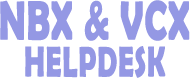How do I add Supervisory Monitoring to my NBX
To configure monitoring parameters for a user or agent of an ACD group, hunt group, or TAPI route point:
1 In the Domain Name box, type a name for the domain.
2 In the Enabled for Calls section, choose whether the domain will handle incoming calls only (used for Call Distribution Groups) or all internal calls on the system.
3 In the Domain Password field, type the domain password that allows the supervisor to listen to conversations. Passwords must be at least 6 numeric characters.
4 In the Re-enter Domain Password field, confirm the password.
5 In the Announcement Tones section, decide if you want announcement tones to play when the supervisor decides to monitor a conversation:
- Click Enable Silent-Monitor Announcement Tone if you want an audible tone to be heard when the supervisor initiates Silent-Monitor mode.
- Click Enable Whisper Announcement Tone if you want the agent to hear an audible tone when the supervisor joins the conversation.
- Click Enable Barge-In Announcement Tone if you want both the agent and the customer to hear an audible tone when the supervisor joins the conversation.
6 Click an extension to display the Supervisory Monitoring User Report, which lists the domains to which the extension belongs.
7 To add a call distribution group, or groups, to the Domain Group membership, use the membership list:
- If the Domain Group membership does not include any members, click the check boxes next to the extension of the call distribution group that you want to add to the group. To select all call distribution groups, click the Member check box at the top of the checklist column.
- If the Domain Group membership already has members, click Show all to display a list of system call distribution groups that you can add to the Domain Group's membership.
NOTE: You can toggle between the Show all and Show members only buttons to display call distribution groups that have membership in the Domain Group membership and the call distribution groups that are not members of the Domain Group but who you can add to the Domain Group, and to confirm your changes.
8 To add a telephone user, or users, to the Domain User membership, use the membership list:
- If the Domain User membership does not include any members, click the check boxes next to the extension of the user that you want to add to the group. To select all users, click the Member check box at the top of the checklist column.
- If the Domain User membership already has members, click Show all to display a list of users that you can add to the Domain User membership.
NOTE: You can toggle between the Show all and Show members only buttons to display users that have membership in the Domain User membership and the users that are not members of the Domain User membership but who you can add to the membership, and to confirm your changes.
9 Click Apply to make the changes and keep this window open, click OK to make the changes and close the window. Click Reset to restore the settings back to their original status or click Cancel to return to the previous window without putting the changes into effect.
10 Optionally, click Telephone Configuration > Telephones > Button Mapping to map a button on your telephone to the Supervisory Monitoring feature. (Or you can use feature code 425 to invoke Supervisory Monitoring.)