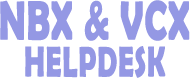How do we restore our NBX backup
You can restore a database using a backup file that is from the same version as the running system software. For example, to restore the data on a system running version R4.3.3, use a backup file from R4.3.3 and not from R4.3.2 or lower. Many times, if you try to restore a database that was saved on an older release, you will succeed. However, if a schema change has occurred between the old and new releases, the restore fails.
CAUTION: We can not support the restoration of a database from an older version of the system software.
To restore your database from a saved backup file of the current version:
1 Verify that your system has enough installed licenses to support the number of devices and ACD agents in the database that you are restoring.
If you restore a database that includes more devices and ACD agents than your system has licenses for, the system cannot add those devices and ACD agents to your configuration. For more information about licensing, see the NBX Installation Guide.
2 Click the Restore from a backup file of current NBX version radio button.
3 Click Browse to locate the backup file you want to restore. Backup file names contain date and time information to help you identify which backup file you want to restore. For example: 3ComNBX_02Apr2005_1632.tar.
4 Click Restore Database.
5 Enable the Include NBX Voice Mail and Include NBX Licenses check boxes, if applicable.
A backup of your system data includes voice mail messages and licenses only if you specify that you want to include them. If voice mail and licenses were not included when the system data was backed up, you cannot specify that you want to restore voice mail and licenses during a restore operation.
You can include only NBX Messaging voice mails in the backup file. If you use a third-party messaging system, voice message backup and restore are separate procedures that are not a part of the NBX NetSet utility.
6 Click Restore so that the system includes the options that you selected, if any, when it restores the database. Click Restore All so that by default the system includes voice mail and licenses when it restores the database.
The system provides cautionary information about the effect of a restoration on system operation and prompts you to confirm that you want to restore the database.
7 Click OK to restore the database, or No to cancel the operation when the system prompts you to confirm.
After the restoration is complete, the system reboots automatically.
To restore a database from another system version:
1 Click the Restore from any other NBX version radio button.
2 Select the version from which you want to restore from the Select source version drop-down list.
3 Click Restore Database.
The system provides cautionary information about the effect of a restoration on system operation and prompts you to confirm that you want to restore the database.
4 Click OK to proceed or click Cancel to cancel the operation.
After the restoration is complete, the system reboots automatically.
NOTE: You can migrate your configuration data from an older version to a newer version. During normal operations, you do not need to use the this feature. You cannot convert a newer version database to an older version.