Configuring Automated Attendant
Menus
You configure menus by selecting the name of the Automated
Attendant in the Automated Attendant dialog box and clicking the
Menu Tree button. You use the Menu Tree dialog box to configure
the main menu actions, main menu prompt, Time-dependent greetings,
and submenus.
Menu Tree Dialog Box
The Menu Tree dialog box defines an Automated Attendant menu hierarchy and prompts. This screen contains the name of the Automated Attendant in the title bar along with the hierarchical level of the menu (Level 1 indicates the main menu, Level 2 a submenu, etc.), the name of the menu, and the name of the menu prompt if it is defined.
The upper right-hand corner provides access to the menu prompt
definition screen and the Time-dependent greetings screen. The menu prompt screen is accessible
from any menu level. There can be one menu prompt per menu. Each menu prompt is intended
to present the content of the menu's button mappings and time-out setting to callers.
The Time-dependent greetings screen is accessible only from the main menu level. There can be multiple Time-dependent greetings defined at the main menu. Based on time of day, one is played to the caller before the main menu prompt.
The Menu Tree screen consists of 13 button rows that you use to assign actions to the dialpad keys and to define the menu time-out behavior.
Figure 36 - Menu Tree Dialog Box
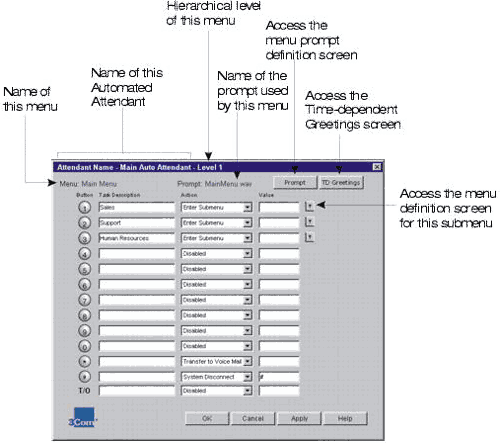
Button
The button column represents the keys on the telephone dialpad.
Task Description
Enter a description for the operation of the dialpad key in this column. This description is used as the Submenu name if you assign the action Enter Submenu to the key.
Action
The Automated Attendant prompts callers to press keys to perform
specific actions. You must specify the action you want each menu key to perform. The Action
column contains a drop-down list box that lists the actions you can assign to a dialpad key.
Table 31 - Dialpad Key Actions
|
Action |
Description |
|
Disabled |
This action announces "invalid key". If assigned as
a menu time-out action, it will either exit the system or go
to a parent menu, depending on where the attendant is in the
menu hierarchy. |
|
Name Directory |
This action allows callers to reach a person by spelling the
person's name. The system matches the letters entered by the
caller to a Last Name in the list of User Profiles. If the system
finds more than three matches, it prompts the caller to enter
more letters. When the system narrows the choices to three or
fewer, it offers the caller a choice by playing the recorded
name greeting of each choice. During a search, the system ignores
any User Profile that does not have a recorded greeting. |
|
System Disconnect |
This action allows the caller to have the NBX 100 close the connection.
This feature can save time for callers who call into the system
using a calling card. By having the system disconnect them instead
of breaking the connection themselves, they can dial other
calls without re-entering all of their calling card information.
Activating System Disconnect requires a two-digit key sequence. |
|
Transfer to Voice Mail |
This allows callers to leave a voice message for a person without
ringing that person's phone, or for users to call in and listen
to their voice mail from a remote location. |
|
Exit Menu |
This action returns the caller to the previous, parent menu.
This action is available only in submenus. |
|
Prompted Transfer |
This action instructs callers to press a digit before dialing
a known extension they want to reach. When using this action,
the prompt should include information such as, "If you
know your party's extension, press 5, and then dial the extension." |
|
Reserved in Dial Plan |
This action interprets a specified digit as the first number
of an extension. |
|
Single Digit Transfer |
This allows a caller to reach a specific destination by pressing
a dialpad key. For example, you could assign dailpad key 1 to
a shared line or a Hunt Group into the Sales Department. In the
menu prompt you would record, "To reach our Sales Department,
press 1." |
|
Enter Submenu |
This action puts the caller into a submenu of options. When you
assign the action Enter Submenu to a dialpad key and then click
Apply, a down-arrow button appears to the right of the row. Click
on this button to access and configure the submenu that is to
be
associated with the dialpad key. The Task Description assigned
to the dialpad key is used as the Submenu name. |
Value
The table below describes the value associated with each dialpad
key action.
Table 32 - Dialpad Key Action Values
|
Action |
Value |
|
Disabled |
Not Used |
|
Name Directory |
Not Used |
|
System Disconnect |
The second key of the exit digit sequence. |
|
Transfer to Voice Mail |
Not Used |
|
Exit Menu |
Not Used |
|
Prompted Transfer |
Not Used |
|
Reserved in Dial Plan |
Not Used |
|
Single Digit Transfer |
The extension number to which to transfer. For example, the value
could be the extension number of a Hunt Group. |
|
Enter Submenu |
Not Used |
Prompt
The Prompt button accesses the Prompts dialog box, which you use to manage the prompt for the menu being configured.
TD Greetings
The TD Greetings button accesses the Time-dependent greetings dialog box, which you use to manage the use of the Time-dependent greetings for an Automated Attendant main menu.
|