The Automated Attendant
Dialog Box
You use the Automated Attendant dialog box, shown below, to
configure Automated Attendants.
Figure 35 - Automated Attendant Dialog Box
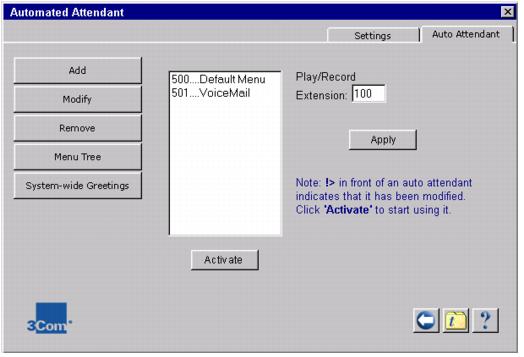
Play/Record Extension
The Play/Record Extension field allows you to specify the number
of the extension that you will use
for recording and reviewing greetings and prompts. This extension
is typically that extension of the
person who is configuring and administering the Automated Attendant.
To specify the Play/Record Extension, enter the extension number
in the field and then click Apply.
Add
You use the Add button in the Automated Attendant dialog
box to add a new Automated Attendant. The Add Automated Attendant
dialog box allows you to specify a name and an extension for a
new Automated Attendant and to enable System-wide Greetings for
the Automated Attendant.
Modify
You use the Modify button in the Automated Attendant dialog
box to change the name or extension number of an Automated Attendant.
To modify the name or extension number of Automated Attendant:
1. Highlight the Automated Attendant name.
2. Click the Modify button.
3. Make the desired changes to the name and/or extension
in the Modify Auto Attendant dialog box.
4. Click OK to apply the changes and close the dialog
box.
Remove
The Remove button lets you remove an existing Automated Attendant.
To remove an Automated Attendant:
1.Highlight the Automated Attendant that you want to remove.
2.Click Remove.
You cannot remove the Default Menu Automated Attendant or
the Voice Mail
Automated Attendant. They can, however, be modified.
Menu Tree
You use the Menu Tree button to configure the prompts, greetings,
main menu and any submenus
for an Automated Attendant. See Configuring Automated Attendant
Menus for more information.
System-wide Greetings
You use the System-wide Greetings button to modify the greetings
and the start times of the
Time-dependent greetings, including the Morning, Afternoon, and
Evening greetings.
Activate
The characters "!>" mark the name of any Automated
Attendant that has been modified. After
making any changes to an Automated Attendant, the changes must
be activated in order to take
effect.
1.Highlight the modified Automated Attendant you want to activate.
2.Click the Activate button. The changes made to the Automated
Attendant now take effect. The "!>" characters are
removed.
|